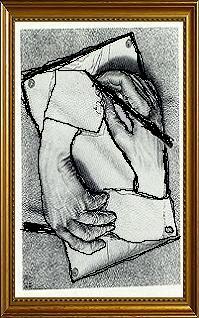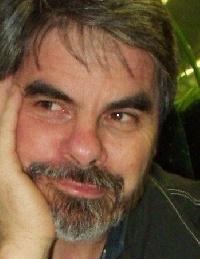Renumbering 2 column table in Word 2002 Thread poster: Salvador Scofano and Gry Midttun
|
|---|
I want to create a table in Word with 2 columns with the same text on both columns.
The idea is to translate one of the columns.
I paste first the text with section numbering in the first column, and then the same text in the second column.
The numbering of the second column continues the first column numbering. When I click on "restart numbering" in the numbering properties it does not restart from Section 1 (it just continues numbering from the first column).... See more I want to create a table in Word with 2 columns with the same text on both columns.
The idea is to translate one of the columns.
I paste first the text with section numbering in the first column, and then the same text in the second column.
The numbering of the second column continues the first column numbering. When I click on "restart numbering" in the numbering properties it does not restart from Section 1 (it just continues numbering from the first column).
Any suggestions to solve this? Thanks in advance. ▲ Collapse
| | | | MartinPorto 
Portugal
Local time: 22:07
French to English
+ ...
Have you tried just sticking the second lot of text into a text box, that might well be the easiest thing to do!
| | | |
Thanks for the suggestion.
The problem is that text boxes do not have the numbering recognized by the table of contents and are not very easy to handle (CAT tools).
The strange puzzle is: why the restart renumbering does not work in the second column?
| | | | Joakim Braun 
Sweden
Local time: 23:07
German to Swedish
+ ...
1. Create a 2-column table in Word.
2. Paste text into left column. DO NOT auto-number at this point.
3. Paste the same text into the right column.
4. Select left column and auto-number it.
5. Select right column and auto-number it.
In my version of Word this creates a two-column table with separate, identical numbering.
It's also possible to re-start numbering (vertically) in any cell.
(By the way, if all you need is consecutive numbering,... See more 1. Create a 2-column table in Word.
2. Paste text into left column. DO NOT auto-number at this point.
3. Paste the same text into the right column.
4. Select left column and auto-number it.
5. Select right column and auto-number it.
In my version of Word this creates a two-column table with separate, identical numbering.
It's also possible to re-start numbering (vertically) in any cell.
(By the way, if all you need is consecutive numbering, Excel can do that nicely for you.)
[Bearbeitet am 2011-10-21 15:45 GMT] ▲ Collapse
| | |
|
|
|
Tony M
France
Local time: 23:07
Member
French to English
+ ...
SITE LOCALIZER | Restarting numbering | Oct 21, 2011 |
I think it does not work in the second column because this is in fact a table column (not a column column!)
In order for numbering to be restarted, you need to insert a 'section break' — but I'm not sure if you can do this between 2 columns of the same table. If you don't actually need it to be a single table, the best thing would probably be to simply paste it as 2 separate 1-column tables, with a section break between them, and arranged in 2 'proper' columns — I don't know if ... See more I think it does not work in the second column because this is in fact a table column (not a column column!)
In order for numbering to be restarted, you need to insert a 'section break' — but I'm not sure if you can do this between 2 columns of the same table. If you don't actually need it to be a single table, the best thing would probably be to simply paste it as 2 separate 1-column tables, with a section break between them, and arranged in 2 'proper' columns — I don't know if this will achieve your end?
Alternatively, how are you going to be using the table at the end? If like me you will ultimately simply delete the source language column, then hey presto! everything will magically put itself right at the end! I don't know if you've ever used Wordfast, but that does the most alarming things to automatic paragraph etc. numbering as you go through, but at clean up, everything is fine again. ▲ Collapse
| | | | | Columns, not table | Oct 21, 2011 |
Prepare your document for two columns.
-Page Layout
-Columns
-Two
Start typing or pasting text in the left hand column.
Highlight the text, click on "Bullets and Numbering", and apply the numbering.
Insert a section break after the last line of text on the first column to indicate that text typed or pasted after that line will automatically go in the right hand column.
-Page Layout
-Breaks
-Column Break
Start... See more Prepare your document for two columns.
-Page Layout
-Columns
-Two
Start typing or pasting text in the left hand column.
Highlight the text, click on "Bullets and Numbering", and apply the numbering.
Insert a section break after the last line of text on the first column to indicate that text typed or pasted after that line will automatically go in the right hand column.
-Page Layout
-Breaks
-Column Break
Start typing or pasting and your text will automatically go in the right hand column.
Highlight the text and apply the numbering, click on Restart numbering.
The only thing missing would be the horizontal lines. To insert a vertical line separating both columns:
-Page Layout
-Columns
-More Columns
-check "Line Beween" box.
At the bottom of each page, insert a page break and begin typing or pasting text again in the left hand column on the next page. It will restart at 1 but, once you are finished typing or pasting your left hand text, highlight the numbers, go to Bullets and Numbering and click on "Continue numbering".
Everything works fine. I just tested every step. You will have to do the Column break and the Page break on every page. The renumbering can be done at the end. ▲ Collapse
| | | | Phong Le 
Vietnam
Local time: 04:07
Vietnamese
+ ...
All,
It is really a headache issue. I was asked to do this format for Specifications of Construction design, in 2003.
Google it, and seems one solution is to use Heading in word (Style). I followed it and work well.
Copy the original text into the first column. Format each paragraph to Heading 1, Heading 2, Heading 3, etc. In this case, the numbering of the sub heading can be followed the higher heading as well.
Then, you create new Style Headi... See more All,
It is really a headache issue. I was asked to do this format for Specifications of Construction design, in 2003.
Google it, and seems one solution is to use Heading in word (Style). I followed it and work well.
Copy the original text into the first column. Format each paragraph to Heading 1, Heading 2, Heading 3, etc. In this case, the numbering of the sub heading can be followed the higher heading as well.
Then, you create new Style Heading for the right column, Style based on the left column style. E.g. when I translate into Vietnamese, I named it as Heading 1 VN, Heading 2 VN, etc.
When you detail the Heading 1 VN, you should select it based upon Heading 1, etc.
It is difficult when you first time do this, but then should be ok.
Good luck.
PS: if anyone want to have a word file with these Style formatted, let me know your email, I can share..... ▲ Collapse
| | | | mediamatrix (X)
Local time: 17:07
Spanish to English
+ ...
Luisa Ramos, CT wrote:
...
At the bottom of each page, insert a page break and begin typing or pasting text again in the left hand column on the next page. It will restart at 1 but, once you are finished typing or pasting your left hand text, highlight the numbers, go to Bullets and Numbering and click on "Continue numbering"....
And then what do you do to get the correct numbers in the right-hand column of the second (third, ...) page? Neither 'Restart numbering" nor "Contine numbering" will deliver the sequence you need to follow on from the RH column of the previous page. Errr.... will it?
MediaMatrix
| | |
|
|
|
mediamatrix (X)
Local time: 17:07
Spanish to English
+ ...
| Good strategy | Oct 22, 2011 |
Phong Le wrote:
... create new Style Heading for the right column, Style based on the left column style. E.g. when I translate into Vietnamese, I named it as Heading 1 VN, Heading 2 VN, etc....
Basically you are setting up two identical but independent number sequences, one for each column.
That is far and away the best solution, and I have used it successfully in several typesetting apps as well as in Word.
MediaMatrix
| | | |
Thanks for the suggestions. I will check them an revert.
| | | | | Do the same on each page | Oct 22, 2011 |
mediamatrix wrote: Luisa Ramos, CT wrote:
...
At the bottom of each page, insert a page break and begin typing or pasting text again in the left hand column on the next page. It will restart at 1 but, once you are finished typing or pasting your left hand text, highlight the numbers, go to Bullets and Numbering and click on "Continue numbering".... And then what do you do to get the correct numbers in the right-hand column of the second (third, ...) page? Neither 'Restart numbering" nor "Contine numbering" will deliver the sequence you need to follow on from the RH column of the previous page. Errr.... will it? MediaMatrix
You do column break, page break on each page. I tried it with 4 pages and it worked.
| | | | Phong Le 
Vietnam
Local time: 04:07
Vietnamese
+ ...
| Thanks Mediamatric | Oct 24, 2011 |
mediamatrix wrote:
Basically you are setting up two identical but independent number sequences, one for each column.
That is far and away the best solution, and I have used it successfully in several typesetting apps as well as in Word.
MediaMatrix
Cheers. Sometimes, is extremely difficult to manage the auto number in this file.
| | |
|
|
|
| Good solution | Nov 6, 2011 |
Phong Le wrote:
Then, you create new Style Heading for the right column, Style based on the left column style. E.g. when I translate into Vietnamese, I named it as Heading 1 VN, Heading 2 VN, etc.
When you detail the Heading 1 VN, you should select it based upon Heading 1, etc.
I would like to thank all of you who gave tips. I tested Phong Le's solution and it works.
Phong Le's solutions seems to be the easiest and safest way of doing this.
| | | | To report site rules violations or get help, contact a site moderator: You can also contact site staff by submitting a support request » Renumbering 2 column table in Word 2002 | Wordfast Pro | Translation Memory Software for Any Platform
Exclusive discount for ProZ.com users!
Save over 13% when purchasing Wordfast Pro through ProZ.com. Wordfast is the world's #1 provider of platform-independent Translation Memory software. Consistently ranked the most user-friendly and highest value
Buy now! » |
| | Trados Studio 2022 Freelance | The leading translation software used by over 270,000 translators.
Designed with your feedback in mind, Trados Studio 2022 delivers an unrivalled, powerful desktop
and cloud solution, empowering you to work in the most efficient and cost-effective way.
More info » |
|
| | | | X Sign in to your ProZ.com account... | | | | | |